GPS location on Android Phone can be easily changed by following these simple steps.
Android operating system is powered by Google, which makes virtually all android device have a default Google Map (Location Tracker) pre-installed, however Google enables Location tracker to be disabled if need be on Android Phone. Disabling Google location tracker doesnot mean your current location will change or undetected, but with the use of apps you can alter your immediate location to anywhere in the world.
Phone you must know this action is totally against the policy of some apps like Pokemon Go, you should be aware that the app developers, Niantic, don’t look too kindly on this behaviour. If detected, you could find yourself locked out of the game for several hours as a punishment, and continual abuse could even bring about the deletion of your account.
DISCLAIMER: The information contained in this post is for general information purposes only, read more.
Obviously the GPS in your handset is set up to be accurate, so you won’t find any easy way of altering its calibrations in Android itself. To do this you’ll need an app. Head over to the Google Play Store and search for Fake GPS. This will bring up quite a range of apps to choose from. Most of these will use something called Mock Location, a Developer setting in Android.
This is the perfect choice after testing several fake GPS apps, you can choose the pro version.
Once you’ve installed Fake GPS Location Spoofer Free and launched it for the first time you’ll see a long message telling you that Allow Mock Locations needs to be enabled. At the bottom of the dialog box there is the option to Enable Mock Locations.
You will enable mock location under developers option.
If you don’t have developer options already activated, as the app will explain. To enable these go to the Settings menu and scroll to the bottom of the list until you find the About Phone section. Tap this then scroll to the bottom of the next list until you find Build Number. Tap this repeatedly, it takes about seven or eight presses, and you’ll be told that the developer mode has been activated.
Return to the Settings menu and scroll down to the bottom where you’ll see Developer options. Tap this then scroll to the Debugging section and look for Select mock location app.
Tap this then select FakeGPS Free from the list of apps that appears.
Now go back to Fake GPS Location Spoofer and the screen will show a map of your current location. To change your location double tap the place on the map where you want the GPS to be sited then tap the Play button in the bottom right corner.
The app will now show that as your location whenever you or another app accesses the data. To turn it off again simply go back to the map and tap the Stop button in the bottom left corner.
It will display your custom location as your actual location.
Note: Make sure you deactivate location in phone settings.
That's it. Now you can hide your activities from snooping eyes, without leaving the comfort of your zone.
REASONS WHY YOU MAY NEED TO CHANGE YOUR ANDROID LOCATION.
- You change android location to have access to location restricted apps or site.
- To fake your friends or family about your current location on social medias. 😂
- To bypass web restrictions.
CHANGING GPS LOCATION: WARNING
Before Changing GPS location on AndroidPhone you must know this action is totally against the policy of some apps like Pokemon Go, you should be aware that the app developers, Niantic, don’t look too kindly on this behaviour. If detected, you could find yourself locked out of the game for several hours as a punishment, and continual abuse could even bring about the deletion of your account.
DISCLAIMER: The information contained in this post is for general information purposes only, read more.
HOW TO CHANGE GPS LOCATION ON ANDROID PHONE: GETTING AN APP
Obviously the GPS in your handset is set up to be accurate, so you won’t find any easy way of altering its calibrations in Android itself. To do this you’ll need an app. Head over to the Google Play Store and search for Fake GPS. This will bring up quite a range of apps to choose from. Most of these will use something called Mock Location, a Developer setting in Android.
This is the perfect choice after testing several fake GPS apps, you can choose the pro version.
HOW TO CHANGE YOUR GPS LOCATION ON ANDROID: CHANGING YOUR LOCATION
Once you’ve installed Fake GPS Location Spoofer Free and launched it for the first time you’ll see a long message telling you that Allow Mock Locations needs to be enabled. At the bottom of the dialog box there is the option to Enable Mock Locations.
You will enable mock location under developers option.
If you don’t have developer options already activated, as the app will explain. To enable these go to the Settings menu and scroll to the bottom of the list until you find the About Phone section. Tap this then scroll to the bottom of the next list until you find Build Number. Tap this repeatedly, it takes about seven or eight presses, and you’ll be told that the developer mode has been activated.
Return to the Settings menu and scroll down to the bottom where you’ll see Developer options. Tap this then scroll to the Debugging section and look for Select mock location app.
Tap this then select FakeGPS Free from the list of apps that appears.
Now go back to Fake GPS Location Spoofer and the screen will show a map of your current location. To change your location double tap the place on the map where you want the GPS to be sited then tap the Play button in the bottom right corner.
The app will now show that as your location whenever you or another app accesses the data. To turn it off again simply go back to the map and tap the Stop button in the bottom left corner.
HOW DO I CONFIRM IF MY CURRENT LOCATION IS COMPLETELY CHANGED?
- Go to Google.com and search "My current location" without quote.
It will display your custom location as your actual location.
Note: Make sure you deactivate location in phone settings.
That's it. Now you can hide your activities from snooping eyes, without leaving the comfort of your zone.

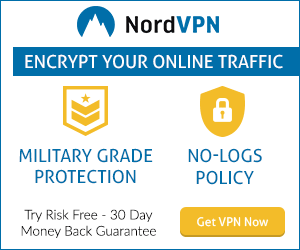









0 Comments